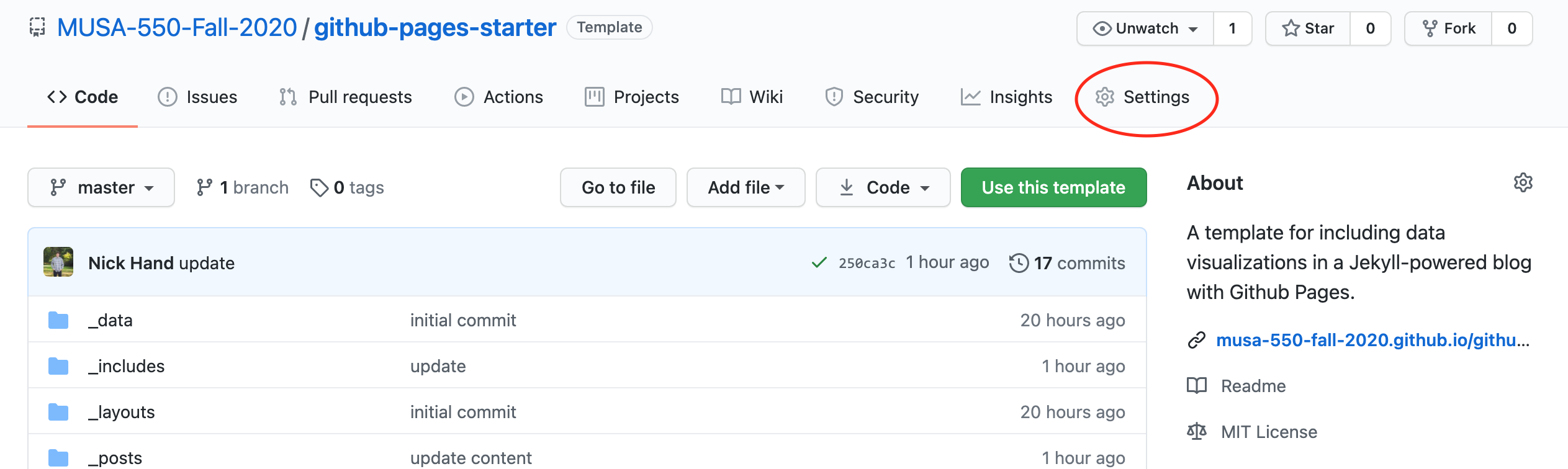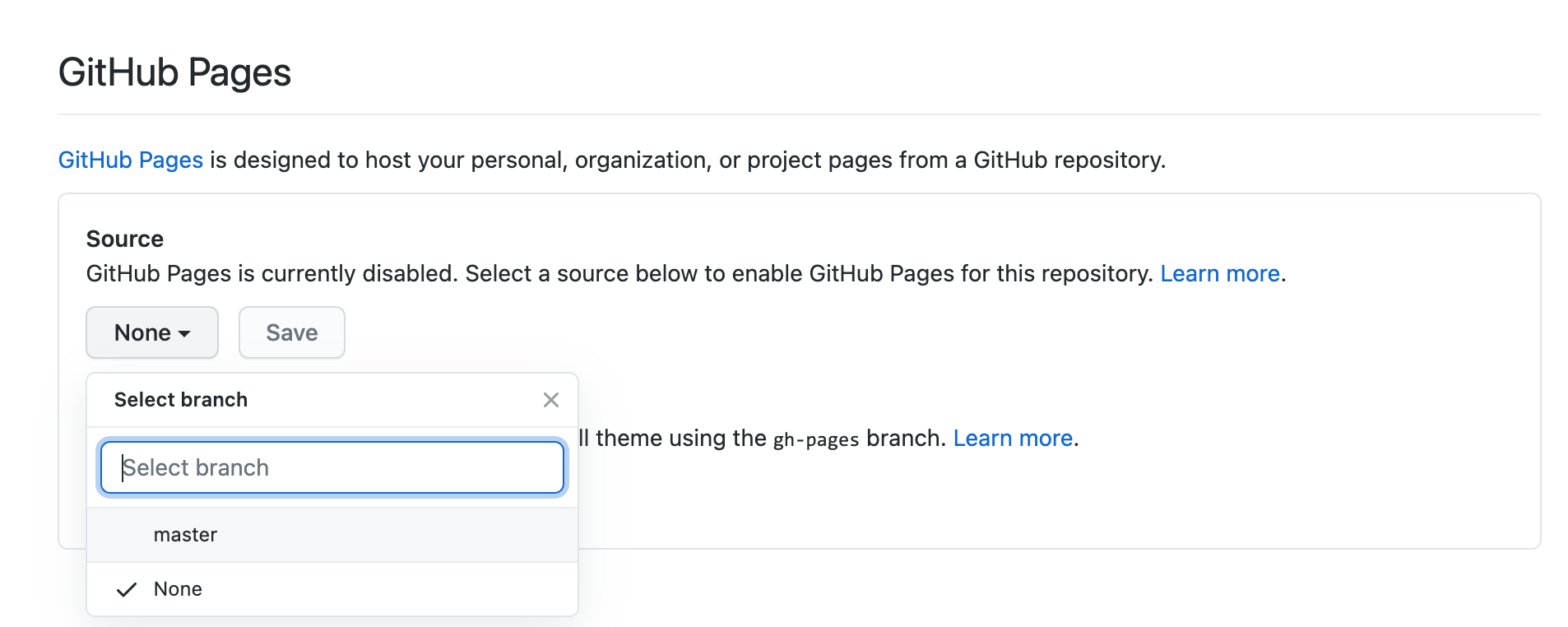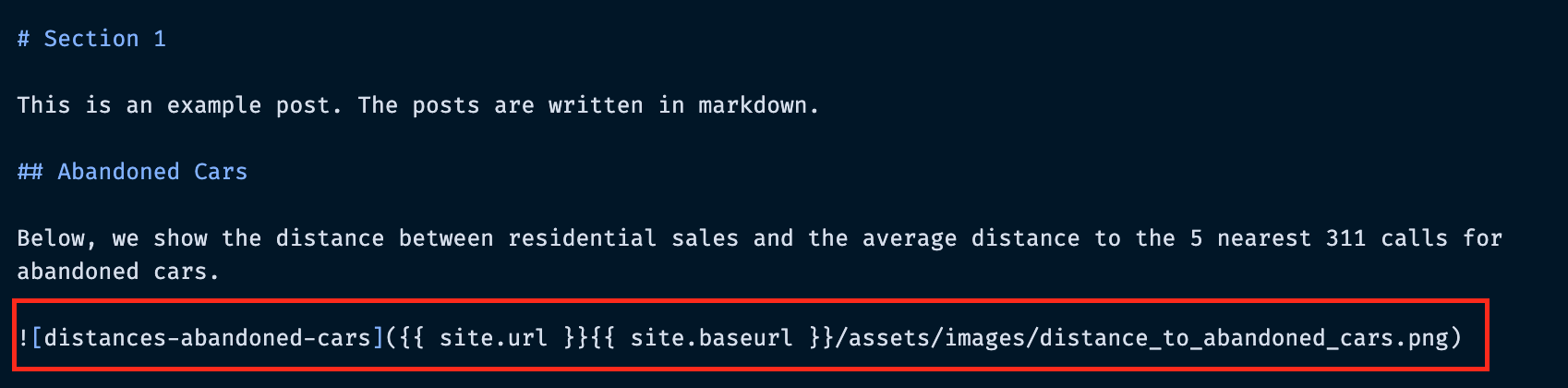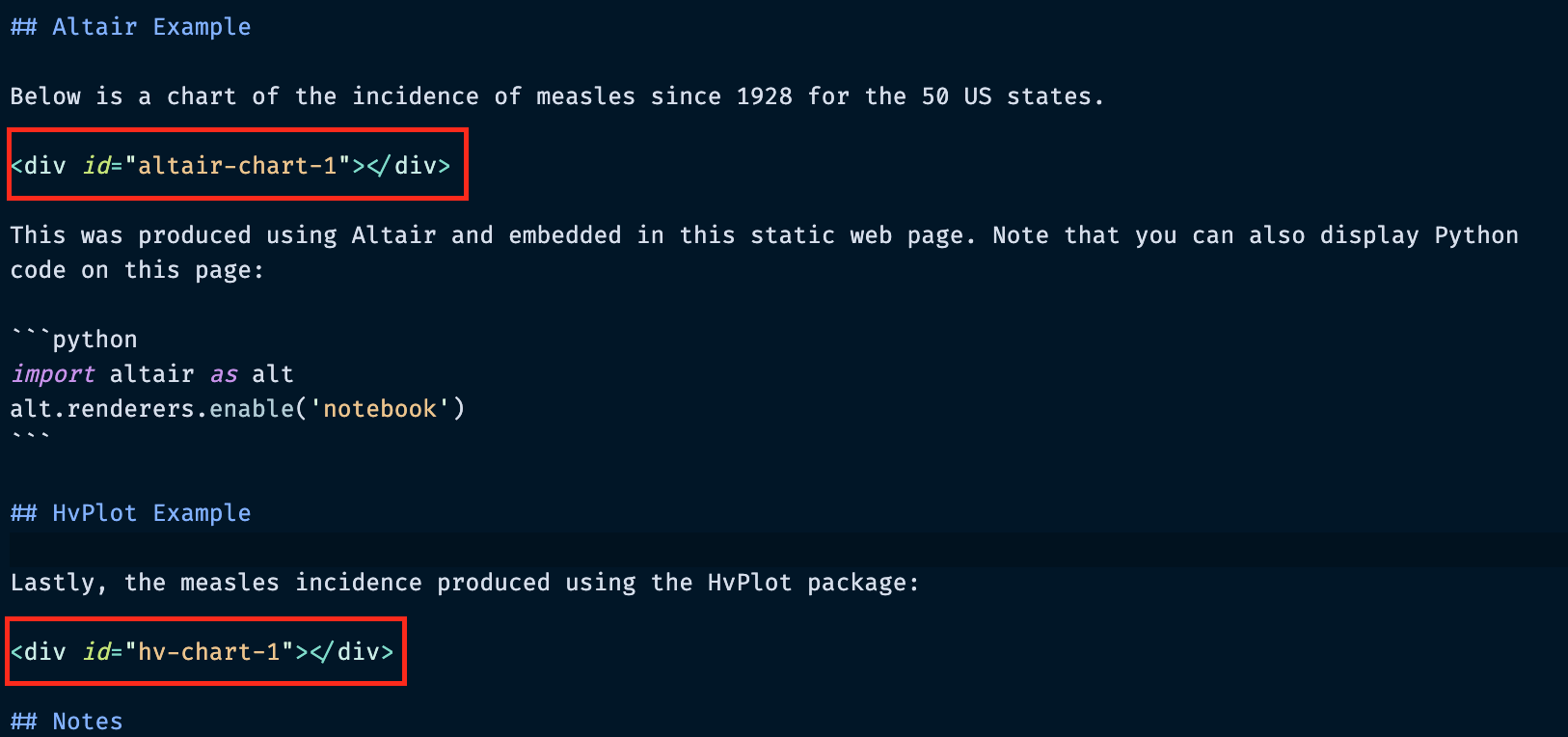# use a custom color map
colormap = alt.Scale(
domain=[0, 100, 200, 300, 1000, 3000],
range=[
"#F0F8FF",
"cornflowerblue",
"mediumseagreen",
"#FFEE00",
"darkorange",
"firebrick",
],
type="sqrt",
)
# Vertical line for vaccination year
threshold = pd.DataFrame([{"threshold": 1963}])
# plot YEAR vs state, colored by incidence
chart = (
alt.Chart(measles)
.mark_rect()
.encode(
x=alt.X("YEAR:O", axis=alt.Axis(title=None, ticks=False)),
y=alt.Y("state:N", axis=alt.Axis(title=None, ticks=False)),
color=alt.Color("incidence:Q", sort="ascending", scale=colormap, legend=None),
tooltip=["state", "YEAR", "incidence"],
)
.properties(width=650, height=500)
)
rule = alt.Chart(threshold).mark_rule(strokeWidth=4).encode(x="threshold:O")
out = chart + rule
out